Adding Better Sharing to webpage
Once installed – You will need to add your Better Sharing UI to a webpage of your choice. This can be achieved in one of two ways:
Add Better Sharing from the WordPress Gutenberg Editor.
- Navigate to WP-admin » Pages (or Posts),
- Select the page to add Better Sharing to from the list of available pages,
- Click the ‘Plus (+)’ button and choose ‘Better Sharing Block’ to add it to your webpage.
Here, you can choose to load any of your previously saved UI templates or continue with the default UI that ships with the plugin.
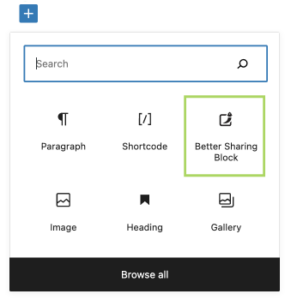

Add Better Sharing using a ‘Shortcode’
- Navigate to WP-admin » Pages (or Posts),
- Select the page to add Better Sharing to from the list of available pages,
- Click the ‘Plus (+)’ button > choose ‘Shortcode’ or directly input the shortcode
[better-sharing]anywhere on your preferred page to add the Better Sharing UI.
If you would like to use a previously saved UI template – simply input the ‘template id’ into the shortcode. You can find the UI template id from your templates list:
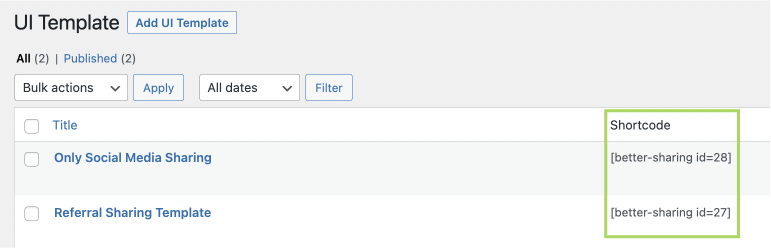

If you are using Better Sharing as an AddOn for AutomateWoo – see documentation here.

If you are using Better Sharing as an Addon for Coupon Referral Program — see documentation here.

If you are using Better Sharing as an Addon for IgnitionDeck Crowdfunding — see documentation here.
Related Articles
Add the CloudSponge Contact Picker to the Better Sharing plugin
One of the options in the Better Sharing menu is to add the Contact Picker to allow the Add from Address Book button. Simply copy your API key from your CloudSponge dashboard and paste it in your Better Sharing settings. CloudSponge Contact Picker ...What is Better Sharing?
Better Sharing is a word-of-mouth sharing plugin for WordPress built by the CloudSponge team. Better Sharing is free and fully customizable. Adding the CloudSponge Contact Picker improves the performance of your referral program. If you have any ...Better Sharing Settings
There are 4 default (and 1 optional) settings to be configured for the Better Sharing plugin. 1. Email Branding The website or company name to be used as a suffix on the sender's name in the email (i.e. John via Company Name). Recommendations ...Create a Better Sharing email template
Here you can create and save a variety of templates for all your outgoing email needs. The plugin includes an easy accessible list of variables for personalising outgoing emails. These can be used to include custom messages, sender’s name, and ...Customizing the Better Sharing Email Template for IgnitionDeck
Better Sharing automatically creates a sharing block and email template that can be further customized. The email template, located in Better Sharing » Email Templates, can be edited to accomodate custom messaging and has a set variables that are ...